In this step by step tutorial we will learn how to setup hMailServer to send emails from our local computer. hMailServer is a free SMTP (Simple Mail Transfer Protocol) server to send emails from our computer.
Microsoft windows cannot ships with any free SMTP server, So we can use hMailServer on Microsoft windows to send emails from our local computer. We can also use any programming language like PHP, Asp .Net, JAVA, Python etc to send emails using hMailServer. hMailServer supports the common e-mail protocols like IMAP, SMTP and POP3.
hMailServer uses MySQL, Microsoft SQL Server and PostgreSQL databases. You can use any of them as per your needs. However it has Microsoft SQL Compact as built in database engine.
Download hMailServer:
You can download hMailServer from here.
Double click the downoladed setup file to run the setup.
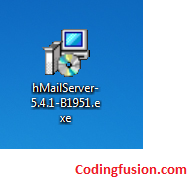
Click on next button.
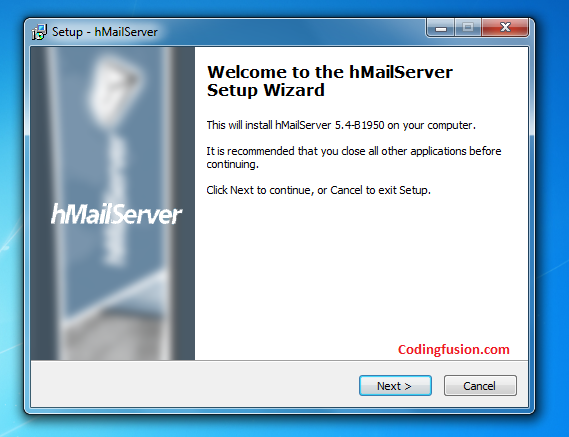
Accept the agreement and click next.
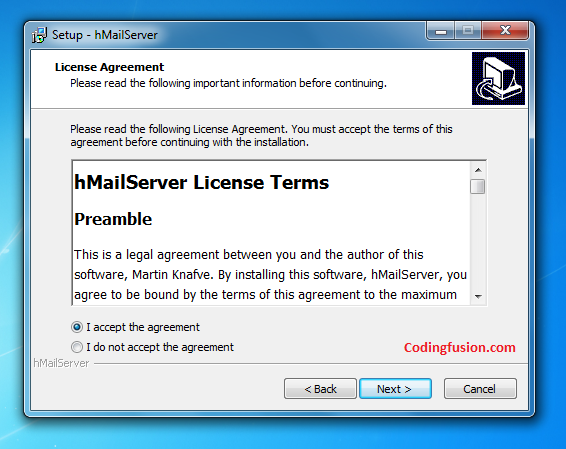
Choose your destination folder and click next. It is recommended to use default folder
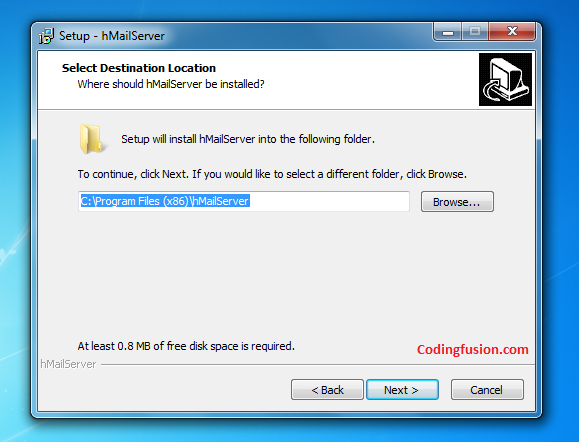
Select full installation. Check server checkbox and administrative tools.
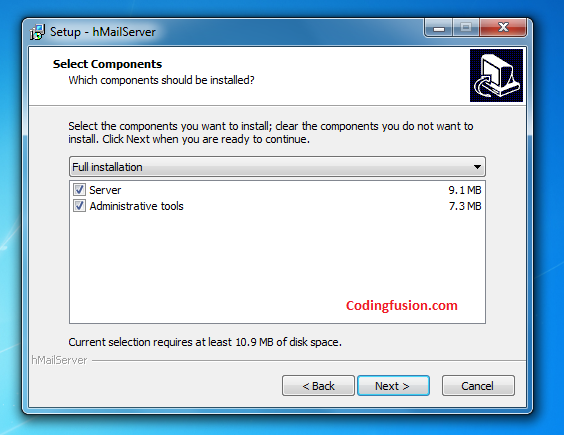
We will use built in Microsoft SQL Compact as our database for hMailServer for this tutorial. You can also select MYSQL, MSSQL or PostgreSQL.
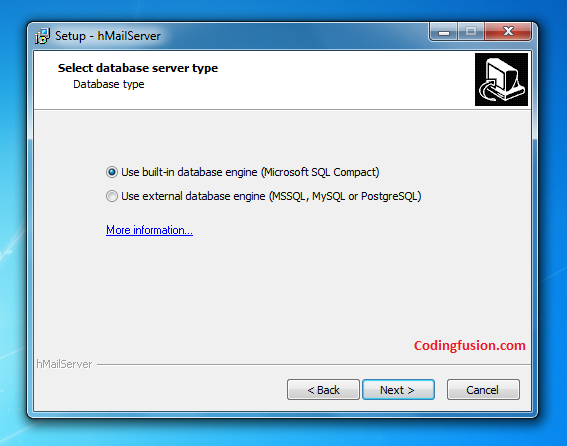
Click Next.
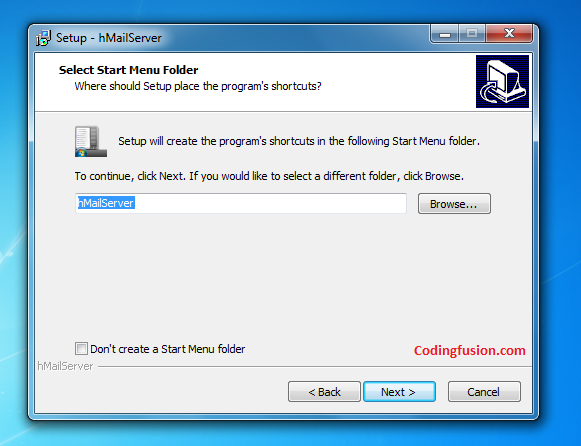
Choose your password. This password is used to login to hMailServer Administrator tools.Click Next.
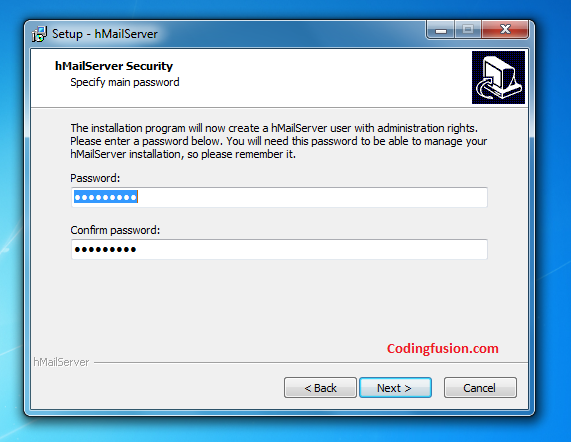
Click on Install.
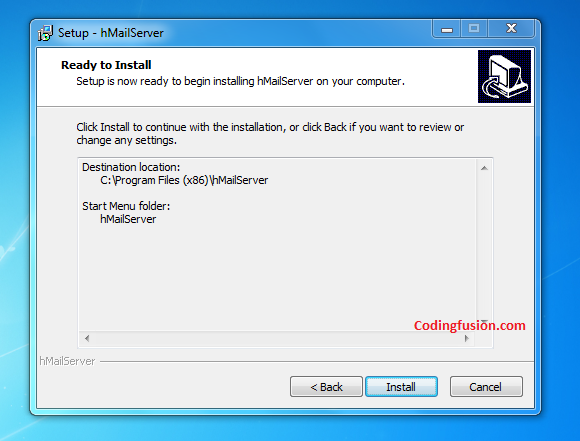
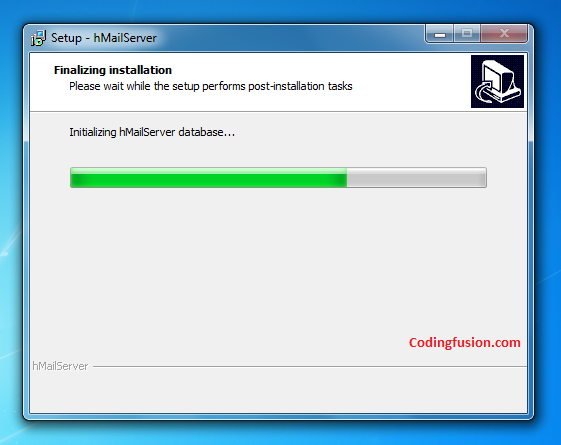
Click on Finish to Launch hMailServer administrator tool.
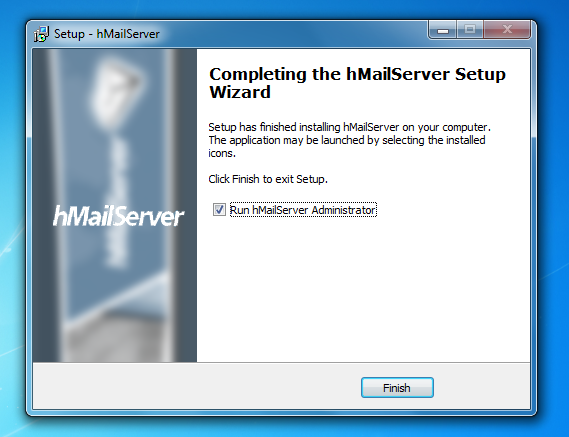
Click on connect.

Enter password which you have entered during installation.
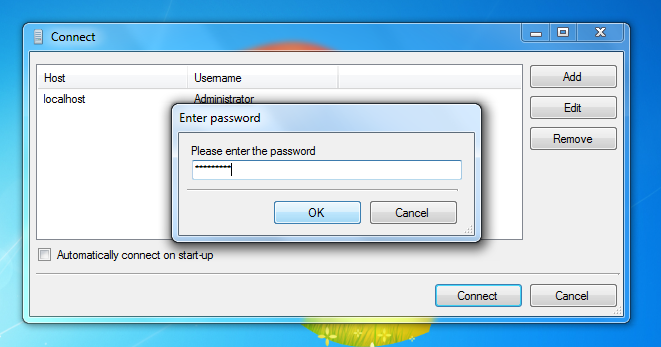
Click on Add domain button.
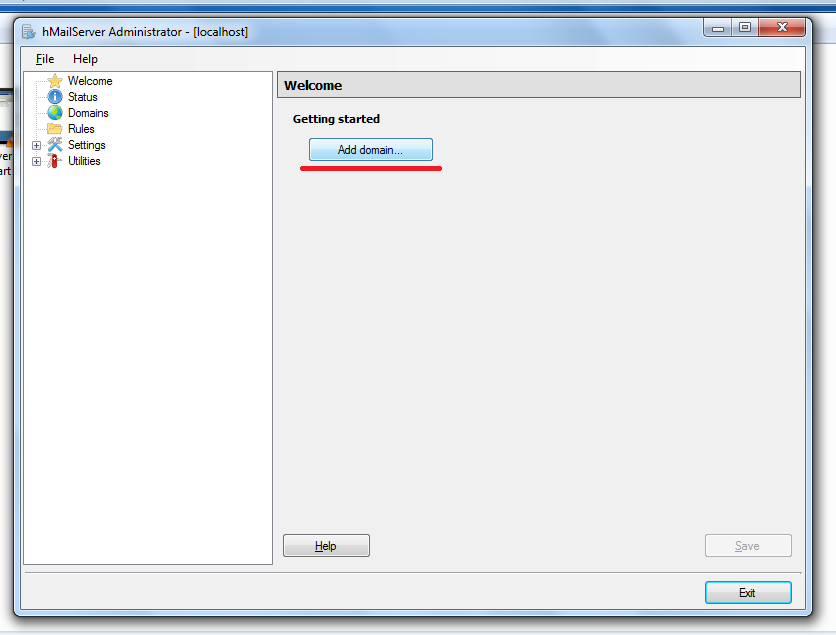
Add your domain name. You can choose any domain name like abc.com, xyz.com or localhost.com. For this tutorial I will use localhost.com
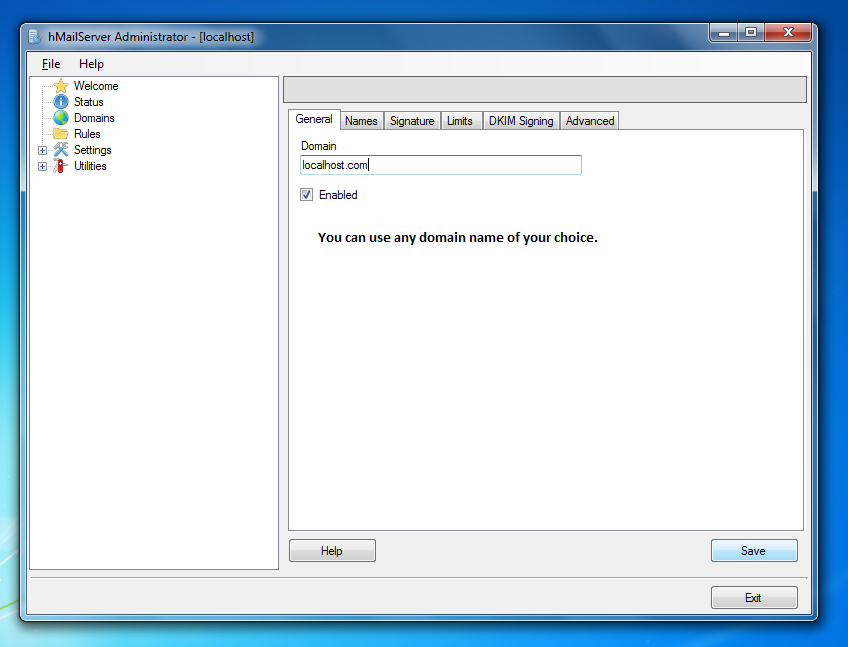
Expand domain section. Click on accounts tab then click on Add button situated at right hand side of the administrator tool.
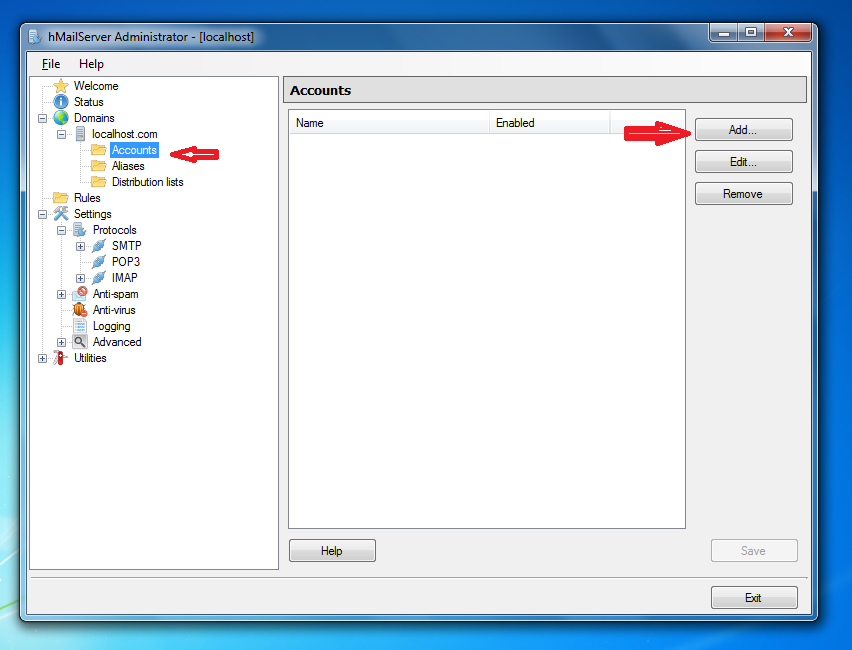
Add email address. We will use [email protected] you can use any of your choice. Add password for your email address. This email and password will be used as your SMTP Server Name and Password.
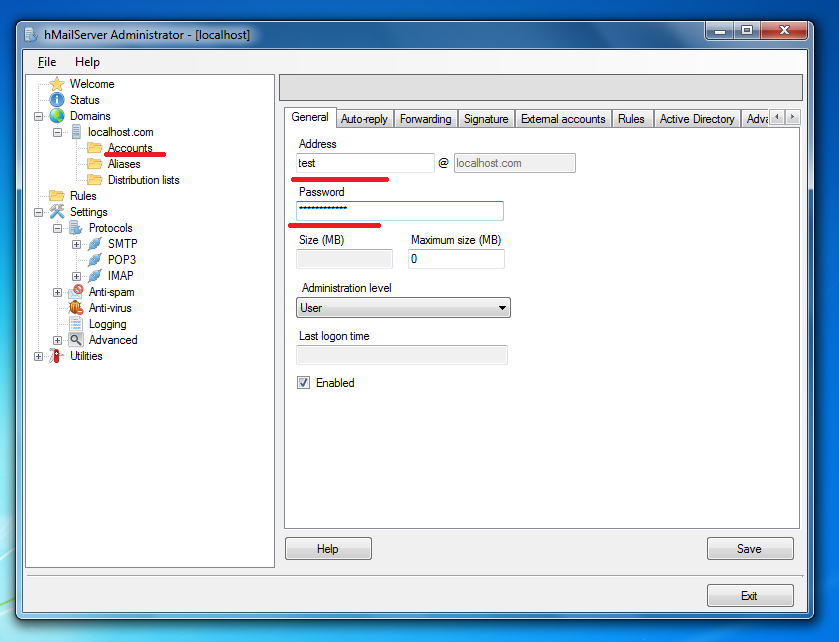
Click Save and then Exit. hMailServer is now successfully installed to your computer. You can use this Local SMTP server to send emails.
If you do not want to install any additional SMTP server on your computer you can also send emails from your local system using SMTP server of email service providers like Gmail, Yahoo, Rediffmail etc. You can check detailed article http://www.codingfusion.com/Post/Top-10-email-service-providers-to-send-emails-usin.
Hope you have enjoyed the post.
Donot forget to add your valuable comments.